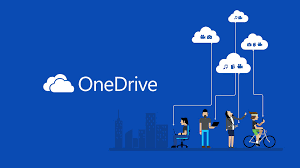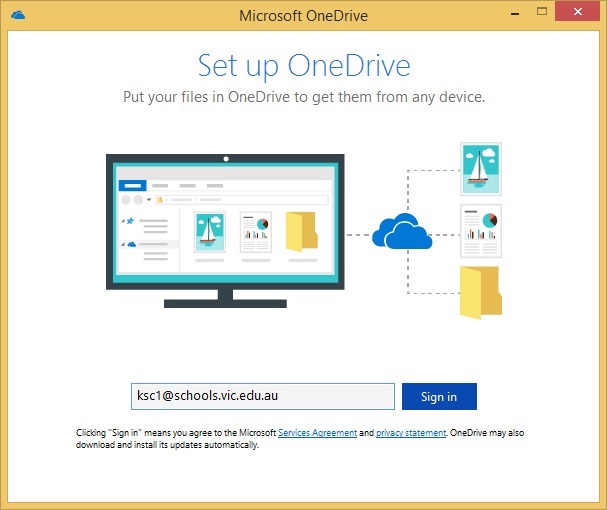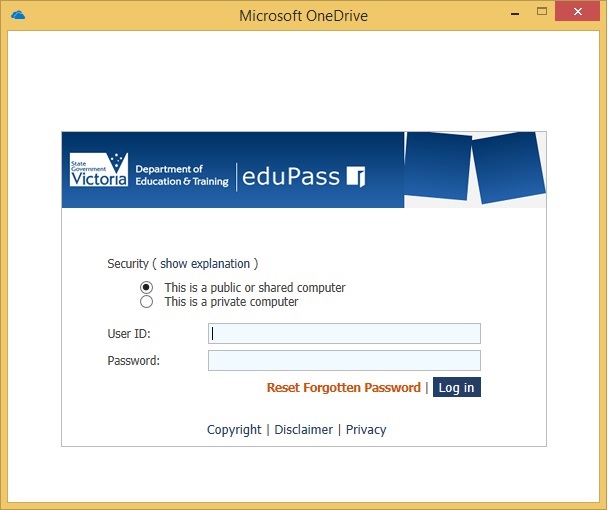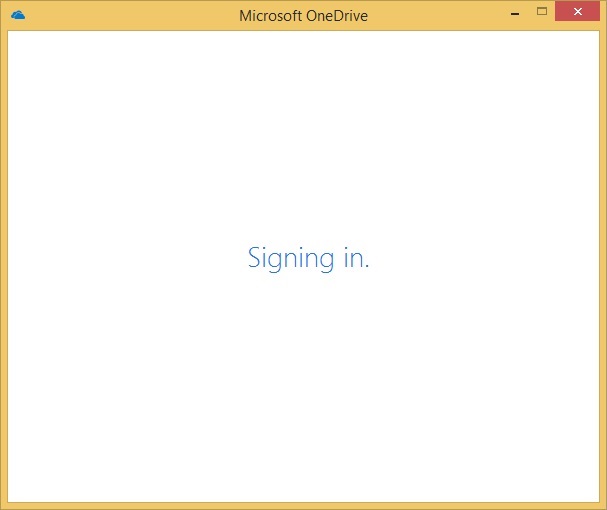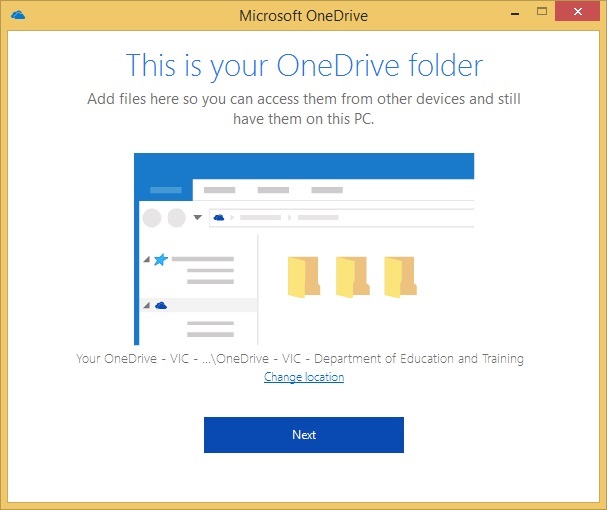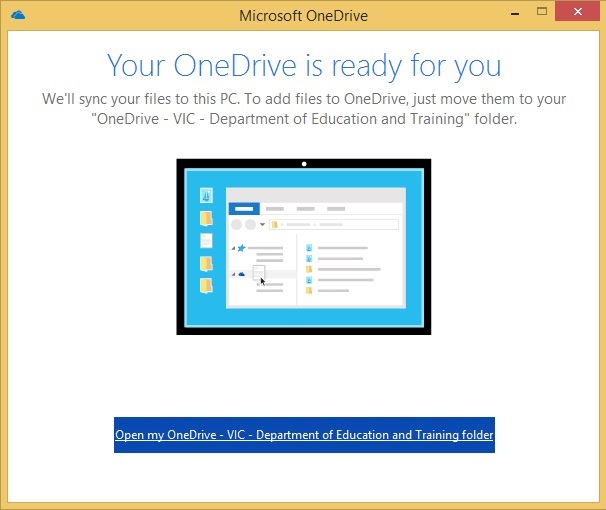Click here to download OneDrive – Download
Once the install has completed OneDrive will ask for Login Details, simply enter your EduPass/Office 365 Details
@schools.vic.edu.au for Students
@education.vic.gov.au for Staff
You will automatically be redirected to a different login screen, enter your details again
It will then sign you in.
OneDrive will then ask you for a folder location, simply leave the default settings and click Next.
OneDrive is now ready to use, click on “Open my OneDrive” link
OneDrive Backup: From the OneDrive Icon in the bottom right of the screen, right click on the Icon and select Settings, Select Backup, Click on Manage Backup, OneDrive will backup your Desktop/Documents/Pictures – we suggest keeping all your school work in these folders.
As part of our Cloud based network migration we recommend copying your school work into these folders as soon as possible and to cease using your network Drive.
If you have any trouble please visit the school ICT Office.
Please note: OneDrive will not backup executable files or Outlook personal files.